How to Play ODIN: VALHALLA RISING with LDCloud
One of the best RPG games in modern times is ODIN: VALHALLA RISING, and it is perfect for people looking for an auto-play game with soothing graphics and gameplay that will only make you crave more.
Playing ODIN: VALHALLA RISING on a virtual cloud phone device like LDCloud is one of the best things you can do, thanks to the added auto-play benefits you get. However, there are more benefits to playing with LDCloud.
So, let's talk about how to play ODIN: VALHALLA RISING and make your gameplay every second worth it!
ODIN: VALHALLA RISING Quick Review
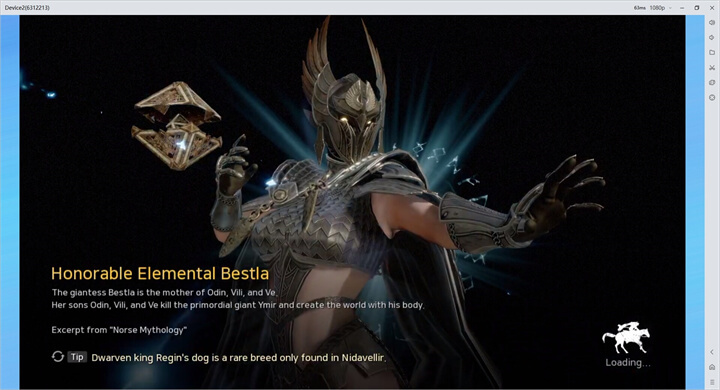
ODIN: VALHALLA RISING is an MMORPG that takes you to the Gods' realms. Built on Unreal Engine 4, this game looks stunning, and thanks to the open-world MMORPG gameplay, you will travel the mythical realms of Norse Mythology, which is quite common within the RPG world.
Moreover, you will encounter many races like Giants, Dwarfs, Elves, and many more. The surroundings are beautifully designed for an epic adventure, so if you're into that, then ODIN: VALHALLA is one of the most perfect games you can play today.
Now, let's talk about whether or not you can run it on your device system.
ODIN: VALHALLA RISING System Requirements
ODIN: VALHALLA RISING has different system requirements depending on your operating system. Below, you can see the exact requirements according to the operating systems:
Minimum Mobile Devices
● Operating System Version
-Android: Higher Than 6.0 Version
-Apple: iOS 13.0 or later
Minimum PC Specifications
1) CPU: Higher than Intel i5 3.0 GHZ
2 ) Memory(RAM): More than 8GB
3) Graphics Card: Higher than NVIDIA GeForce GTX9xx Series
4) Operating System: Windows 10 or Windows 11
5) Disk Space: More than 20GB
Now that you know the minimum specifications, let's discuss how playing ODIN: VALHALLA RISING on LDCloud will change your gaming experience.
Play ODIN: VALHALLA RISING with LDCloud
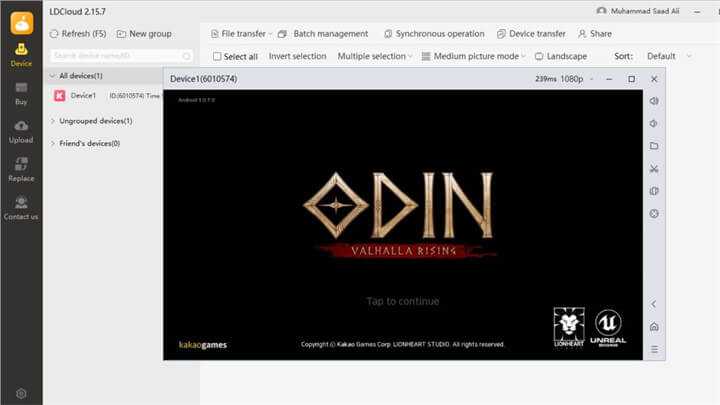
1. Bypass Minimum Specifications
The first huge benefit of playing ODIN: VALHALLA RISING is bypassing the minimum specifications. Let's say that your PC or mobile does not meet the game's minimum requirements. What will you do in that case? Give up?
Well, not until LDCloud is here. With LDCloud, since the game is played on a virtual device, you can easily play it on any device without having to worry about issues like a low-specification computer.
With the virtual device, you can stream it and ensure you get the best-in-class experience.
2. Play on Every Platform
While ODIN: VALHALLA RISING is available on most platforms, LDCloud takes it to the next level. Whether you want to play it on mobile, PC, or even your browser, you can play the game and ensure your gaming experience isn't destroyed.
Sometimes, we want to play the game on a PC, but one of our devices isn't cut out for playing a graphically intensive game such as ODIN: VALHALLA. In that case, you can choose LDCloud to get the best return on your investment.
3. Auto-Play To The Next Level
Auto-play is the core of ODIN: VALHALLA RISING, but with LDCloud, things are taken to another level. When you turn on the autoplay feature, the AI takes over, which helps you progress through the game.
So, when things are boring and you just want to chill, you can turn on the autoplay feature. However, there's still one big issue with autoplay. Once you turn off the game, the progress will stop.
That's not the case with LDCloud. With LDCloud, you can turn on the autoplay feature and then close the app. The game will keep running on virtual device, and when you return, you will still be progressing.
Overall, VALHALLA RISING is best played on a virtual cloud phone like LDCloud. So, turning auto-play on with LDCloud will only increase your progress.
Step-by-Step Guide to Play ODIN: VALHALLA RISING with LDCloud
1. Download LDCloud:
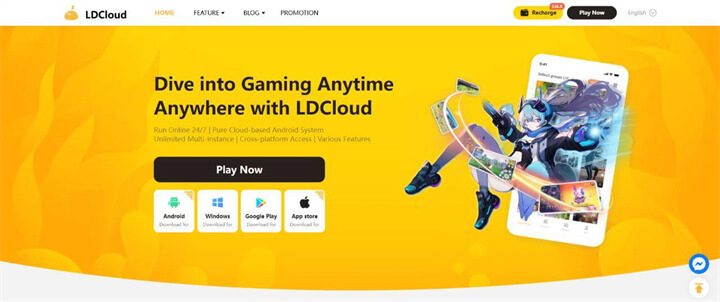
Go to LDCloud's official website and choose the device you want to download the application. We have Android, Windows, and iOS options available. You can even play it on your browser.
2. Install the App and Choose Your Package:
Once the app is downloaded, install it on your PC or phone. Open the application and select the package and server you want. Once you do that, you will get the device up and running.
3. Downloading ODIN: VALHALLA RISING:
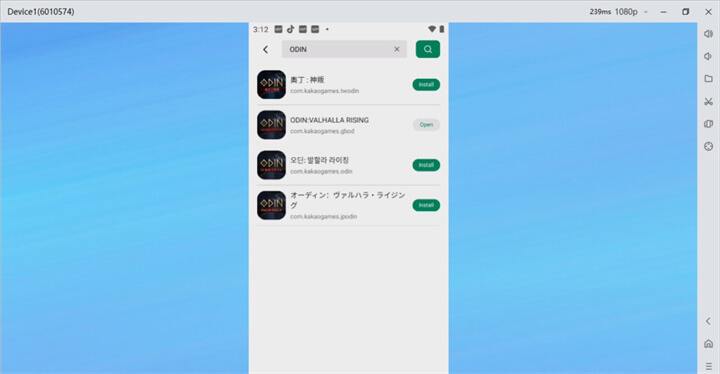
Open the LDC Store and then search for "ODIN: VALHALLA RISING." Click install on the game, and it will install swiftly. Then, open the game and you're good to go.
Once the game is installed, you can play it without worrying about most of the issues you would encounter in games, such as graphical issues, lower-spec machines, and more.
Advantages to Playing ODIN: VALHALLA RISING on LDCloud
Here are some of the advantages of playing games like ODIN: VALHALLA RISING on LDCloud:
● Multi-Instance:
Multi-instance lets you have multiple devices in LDCloud to run different apps simultaneously. In a game like ODIN: VALHALLA RISING, you can select autoplay, and then you can play multiple characters on multiple virtual cloud phone devices at the same time. Moreover, you can even use other applications and games, so there's ultimate productivity.
● Synchronous Operation:
Do you have multiple accounts for a game? Well, with synchronous operation of LDCloud, you can do the same thing on all of the screens, running a single game's account and monitoring them perfectly. This ensures that you are progressing in the right possible way.
● Multi-Platform Support:
Since LDCloud supports cross-platform access, you can run the game of your choice on the cloud whenever and wherever you want.
